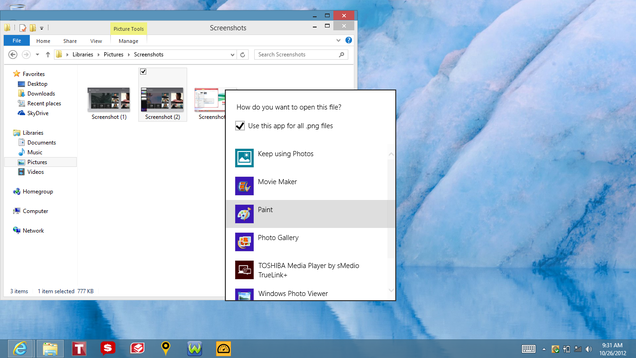5 features we’d love to see on Android phones in 2015

Smartphone technology moves fast, but manufacturers can also be pretty cautious at times. The easiest and surest route to profit is often to match the competition and build on what’s there, rather than go back to the drawing board. While there’s an ever-expanding roadmap of possibilities opening up before us, many prove to be dead ends, and it takes major success with a road less traveled before the pack takes note.
I wrote this exact feature two years ago, 5 features we’d love to see on Android phones in 2013, and while there’s been some progress, three of those entries are going to make this list as well. Better Wi-Fi and more antennas don’t seem pressing anymore, but flexible displays, better batteries, and tougher phones are still totally relevant.
Flexible displays
We’ve seen a toe dipped in the water with regard to flexible displays as Samsung and LG have experimented with curves in the shape of the Samsung Galaxy Round and the LG G Flex. But a very slight curve in the rigid display is not what we have been waiting for.
The Samsung Galaxy Note Edge is a real step in the right direction. Here’s something that’s genuinely innovative. It has a strip on the edge that can come to life independently of the main display and offer extra controls. It’s also potentially readable on the nightstand when you’re lying in bed. It would have been more impressive if Samsung had the bravery to launch it as the flagship Note, the next step in the series and really throw some marketing weight behind it. The strip is a good idea, but you also get the feeling it needs imaginative software developers to make the most of it and Samsung might not be the best company to deliver. Honestly, it’s still not what we’ve been waiting for.
What we’ve really been waiting for is a device with a genuinely flexible display that folds from smartphone size for your pocket up to tablet size when you want a larger screen. Flexibility introduces serious technical challenges relating to touchscreen functionality, not to mention the rest of the components that make up the average smartphone. Although I could see the value in a device with a normal smartphone touchscreen and an extendable display without touch functionality for reading and watching movies on.
It’s going to take a seriously clever design to pull this off. I don’t expect it next year, or even the year after that, but we should see some new designs in the short term that challenge the slab form factor and use flexible displays in innovative ways.
Better batteries
The average size of batteries is going up, but OEMs keep building bigger, higher resolution screens. A lot of the new hardware inside smartphones is about doing more with less power, but are we really feeling the benefit? I think battery life has improved a lot, but it depends on what device you use. My Xperia Z2 definitely outlasts any previous Android phone I have owned (HTC Desire, Samsung Galaxy S3, Nexus 5), but I’m greedy and I still want it to last longer.
We’ve looked at why wireless charging hasn’t taken off properly in the past. There is technology in the works to charge your device while it sits in your pocket, but is this kind of charging really the answer to our battery woes? Charging speeds have been increasing and there’s obvious value in being able to fully charge a phone in an hour or less, but it still won’t solve the problem of running out of juice.
Battery saving software has been improving as well, but maybe the designers need to do more to consider power usage. What kind of trade-off would you accept? If you got 25% longer battery life if your phone had a 1080p display, over a 4K display would you take that deal? Battery life is improving, but OEMs could be taking more advantage. The E-Ink display on the YotaPhone 2 is a great example of some smart design that could really boost battery life.
Tougher phones
This has been tackled to an extent, as Sony pushed waterproofing into the Android mainstream. I’ve dropped my phone in the bath twice without any ill effects; though in the past I probably wouldn’t have risked using my phone in the bath. Water resistance should be standard in a smartphone now.
The trouble is that general toughness has not improved. My Xperia Z2 survived a fall from standing height onto a tile floor unscathed, but then fell off my lap while sitting onto a wooden floor and cracked. There’s a definite element of luck to smartphone falls, but a thin slab of glass and metal or plastic is inevitably going to be prone to breaking on impact with a hard surface.
I resent having to slap a case on my beautifully designed smartphone. I want it naked. There are some great case manufacturers out there, but they’re still a reluctant necessity rather than something to get excited about. The trouble from an OEM point of view is that greater durability without adding bulk is tough and everyone wants slim devices. There’s limited benefit to them because they make money if you break your phone and have to repair it or buy a new one. The strength of durability as a selling point for consumers isn’t all that clear.
No more passwords, wallets, or keys

Imagine that your smartphone knows when you are holding it without you having to enter a password, PIN, or pattern. Biometric finger or eye scanning, or voice recognition are all potentially much more convenient. It could even learn the way you move, measure distances, recognize your gait. A combination of factors could make this really secure. It should unlock automatically when you hold it and lock up when someone else does, unless told otherwise.
If your smartphone can reliably identify and authenticate you then it would be safe to use it as your universal key. I want my smartphone to start my car and unlock my front door. I want to use my smartphone to pay for goods and services. I don’t want to have to carry anything else. The technology is here, it just needs to be polished and proven trustworthy.
People often argue the dangers of a system like this, but fail to recognize that the current system is less secure. If I steal your wallet, I can spend your cash. I can probably get away with using your plastic in certain scenarios without needing the PIN. I can certainly use your keys to enter your house or drive your car. I can’t do any of that with your smartphone if it has a secure authentication system that won’t let me in.
Thinking ahead
I’m possibly overexcited by the potential pre-emptive powers of Google Now, but the reality is often disappointing. Pushing up a train timetable as I arrive at the station, warning me about traffic, or providing a sports score update is all well and good, but I’d like to see it go further.

As Google Now spans more devices and potentially has access to more data about me, I’d like it to do more for me. For a start it should be able to sync across devices and update accordingly when I dismiss something, I don’t want to see the same card I swiped away on my phone still there on my tablet or desktop (that applies to all Android notifications).
It should be the hard-working personal assistant that most of us can’t afford. Remind me to send a message to this person without me having to set a reminder, tell me that my favorite band is playing close by next month, or make sure I don’t forget to pay a bill. How about telling me I could save money by switching to this service, or alerting me to a big discount deal on something it knows I want?
I want an Android phone that’s thinking ahead for me.
That’s it for now. Agree or disagree? Want something else I didn’t mention? Hit the comments and tell us. I’ll see you in two years when hopefully I’ll have to draw up a completely new list because these features have been delivered.
Source from:
http://www.androidauthority.com